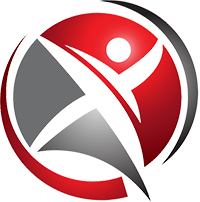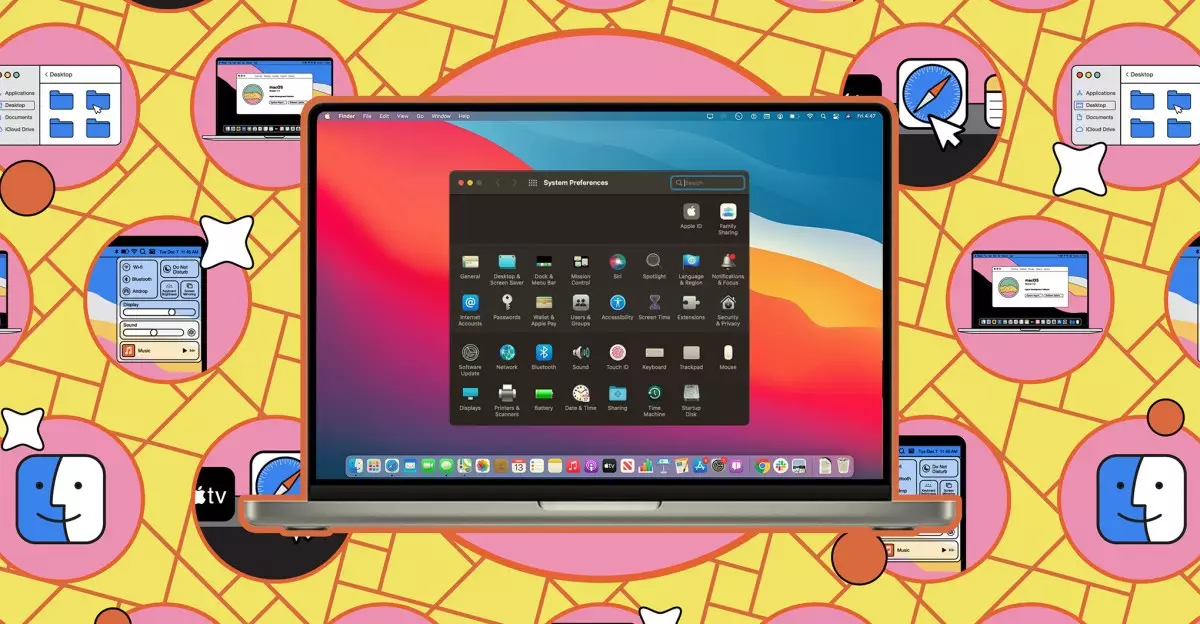When using a Mac, maintaining the privacy of your sensitive information is essential, especially in a household where family members or friends may need to borrow the device for various reasons. Whether it’s sharing photos from your last vacation or letting your kids play games, the risk of unauthorized access to private documents and files looms large. To ensure that your sensitive data remains confidential, Apple’s macOS offers several features and tools to help users hide and lock files securely. This article aims to provide an informed guide on how to best protect your confidential files while allowing others to use your Mac with peace of mind.
When setting up your Mac, you are prompted to enable various forms of security, such as setting a password or utilizing Touch ID. These measures, while necessary, may not completely shield your files from prying eyes. Often, users lend their Mac to others, which could lead to unintended exposure of confidential information. To combat this, macOS allows for a combination of file-hiding techniques and third-party applications to enhance privacy.
The simplest methods for concealing files involve built-in macOS functionalities. To start, the Mac employs a feature that allows hidden files to be toggled on and off. By pressing Shift + Command + Period (Shift + Cmd + .) in Finder, you can reveal any files or folders that are currently hidden. These files will appear in a faded format, indicating their concealed status.
If you want to hide a specific file or folder, the process is equally straightforward. Just rename the file by adding a period at the beginning of its name. Once this change is made, the item will also be shown as hidden when you toggle off the hidden files’ visibility. To reverse this action, simply remove the period from the file name and restart Finder by using the command “killall Finder,” allowing the changes to take effect. While these methods are accessible, they are not foolproof; any knowledgeable user can easily reveal these hidden files by executing the shortcut.
For users looking for a more advanced method, the macOS Terminal provides additional hiding options. By launching Terminal and using specific commands, you can effectively hide or unhide files without renaming them. The command “chflags hidden” followed by dragging the desired file into the Terminal window allows for seamless concealment. To revert this action, the same process can be completed using “chflags nohidden.” Although this approach requires technical know-how, it remains relatively easy to perform for those comfortable with command-line interfaces.
However, like the previous methods, Terminal commands may not provide the high level of security some users seek. Anyone aware of these techniques could potentially uncover your hidden files with minimal effort. Hence, it may be prudent to explore more robust third-party software solutions designed for file security.
For those searching for comprehensive security, a number of third-party applications exist that surpass the capabilities of macOS’s native features. One such application is Encrypto, which offers an easy way to encrypt and protect files with a password. The user interface is straightforward; all you need to do is drag and drop the file or folder into the Encrypto app, set a password, and click “Encrypt.” This generates a new encrypted file that contains your confidential information.
Moreover, Encrypto also provides seamless sharing options, allowing users to send locked files securely to others. Importantly, even if someone stumbles upon the encrypted file, they won’t be able to gain access without the decryption password, providing a coveted layer of security. For users seeking to further obscure their encrypted files from casual discovery, these files can also get hidden using the Finder or Terminal methods discussed earlier, effectively rendering them invisible and inaccessible without the necessary credentials.
In a world where digital privacy is paramount, macOS offers various built-in features and third-party applications to help safeguard your sensitive data. From basic file-hiding techniques within Finder to advanced encryption through applications like Encrypto, users have multiple pathways to protect themselves. By utilizing a combination of these methods, Mac users can provide necessary access to family and friends, while ensuring that their most critical files remain out of reach. Embracing these strategies not only enhances your data safety but also enriches your overall computing experience.